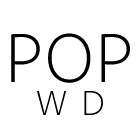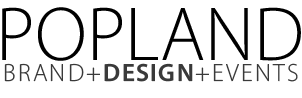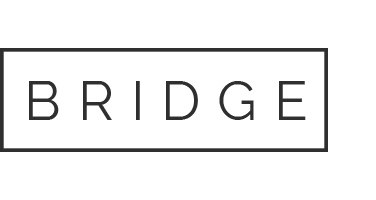Here you can add multiple timeslots for delivery, every timeslots have its own sets of option that define if the timeslots itself should be shown to users once he/she select the day from the calendar.
From:/To:
This define the timeslot, with a 15minutes interval option
Weekdays
Choose for which days of the week the timeslot should be enabled
Additional fee for slot (Full Version only)
If you want to add a fee for a particular timeslot you can add it here. This fee will sum up to an eventually fee added on day basis
Enable delivery until n. minutes before
This define the cutoff for a delivery slot. Setting this time in minute, you decide until which time you will enable the delivery slot. For example if you have a time slot from 10:00 to 11:00 with a cutoff of 30 minutes, if the user is on checkout page at 9.40 the 10:00 to 11:00 timeslots will not be visible.
Accept delivery option for these shippings (Full Version only)
This fine tunes the shipping zone and method configured in general settings, it is set to All by default, but can be overwrite by choosing a limited set of zones and shipping method. For example, in general setting a shipping method is enabled, but it isn’t in the timeslot, that timeslot will be hidden to user if he/she choose that shipping method